Figma AI is changing how designers create UI/UX by making the design process faster, simpler, and more efficient. Instead of starting from a blank canvas, you can use AI to generate layouts, components, and text in seconds. Tools like Figma Make help you turn short prompts into ready-to-edit designs, which saves time and reduces creative stress. You simply describe what you want, refine the results, and customize the style to match your brand. This approach is helpful for beginners, busy product teams, and anyone building prototypes quickly. To explore the platform, you can visit the official website at https://www.figma.com. With AI assistance, UI design becomes less manual and much more effortless.
What is Figma AI?
Figma AI is a set of artificial intelligence features and tools that help designers create user interfaces faster and with less manual work. Instead of dragging elements, building wireframes from scratch, or rewriting UI copy, Figma AI can generate layouts, suggest components, write text, and offer multiple design variations based on short instructions. This means you can focus more on creative decisions and less on repetitive tasks.
Understanding AI-Powered Design in Figma
Figma AI uses smart automation to turn your ideas into visual designs. For example, you can enter a short prompt such as “Create a mobile login screen with logo, form fields, and a sign-in button,” and Figma AI will instantly build a layout that you can edit. This helps remove the pressure of starting from a blank frame and speeds up the entire design process.
Why Figma Introduced AI Tools
Figma added AI to improve workflow efficiency and support teams who need to test and produce designs quickly. Modern product design moves fast, and AI helps reduce repetitive setup tasks, so designers can spend more time thinking about the user experience and solving real problems.
Who Can Benefit from Figma AI
| Role | Benefit |
|---|---|
| UI/UX Designers | Faster wireframes and quicker layout experiments |
| Developers | Easy-to-read design structure and cleaner handoff |
| Product Teams | Faster prototyping and idea validation |
| Freelancers & Startups | Professional designs without large design teams |
Key Features of Figma AI
Figma AI includes several smart tools designed to make UI/UX design faster and easier. These features help you generate layouts, improve text, create variations, and streamline your workflow.
1. AI Layout and Wireframe Generation
Figma AI can create entire screens based on your prompt.
For example, you describe the type of page you need, and the AI instantly generates a clean layout.
2. AI-Powered UI Copy and Text Suggestions
Writing interface text can be slow. Figma AI suggests headlines, button labels, instructions, and descriptions.
3. Component & Style Variations
You can ask the AI to show more versions of a button, card, navbar, or whole screen.
It gives you multiple visual styles to choose from.
4. Smart Layer Cleanup and Alignment
Figma AI automatically organizes layers, fixes spacing, and aligns elements properly.
This makes your file easier to edit and hand off to developers.
5. AI to Code Export
Some Figma AI tools can convert your designs into HTML, CSS, React, or Flutter snippets.
This helps developers implement designs faster.
How to Use Figma AI (Step-by-Step)
Using Figma AI is simple, even if you are new to design. You only need to give a clear prompt and then edit the result. This step-by-step guide will help you get started quickly and confidently.
Step 1: Open or Create a Figma File
Log in to your Figma account and create a new file.
Choose a frame size such as mobile or desktop to begin with.
Step 2: Enable Figma AI or Install an AI Plugin
You may already have AI tools available inside Figma.
If not, you can install helpful plugins from the Figma Community, such as:
- Magician
- Genius AI
- Autodesigner
- WireGen
Tip: Open Resources → Plugins → Search → Install.
Step 3: Enter Your Prompt
Describe the design you want in clear and simple language.
For example:
“Create a modern homepage with a hero section, feature grid, and sign-up button.”
Short, specific prompts produce better results.
Step 4: Customize the AI-Generated Design
After the layout appears, adjust colors, fonts, spacing, and icons.
This helps you match your design with your brand style.
Step 5: Refine and Finalize Your UI
Review the design carefully and improve important details.
Make sure the layout is readable, balanced, and easy to use.
Checklist:
- Are elements spaced evenly?
- Are the fonts consistent?
- Is the visual hierarchy clear?
A quick review ensures quality and prevents user experience issues.
Best Figma AI Plugins to Try
Figma has many AI plugins that make the design process easier and faster. These plugins help with layout generation, content writing, component creation, and even converting designs into code. Each plugin has a different purpose, so choosing the right one depends on your workflow and design needs.
Top Figma AI Plugins and Their Uses
| Plugin Name | Purpose / What It Does | Use Case (Why You Need It) |
|---|---|---|
| Magician by Diagram | Generates icons, text, and design variations from prompts | Helps create creative UI elements and copy quickly |
| Genius AI | Suggests layout improvements and organizes design layers | Useful for cleaning up messy design files and improving structure |
| Autodesigner | Creates full web and app screens from one simple prompt | Ideal for fast wireframing and prototype generation |
| WireGen | Generates low-fidelity wireframes for website and app layouts | Helps speed up early design brainstorming stages |
| Locofy AI | Converts Figma frames into HTML, CSS, React, and Flutter code | Perfect for handing off designs to developers more efficiently |
Tips to Get Professional Results with Figma AI
To get the best results with Figma AI, always use clear prompts and describe exactly what you need. After the design is generated, customize fonts, colors, and spacing to match your brand style. Treat the AI output as a starting point, not the final design. Finally, check consistency across screens to ensure a smooth and professional user experience.
Conclusion
Figma AI makes UI/UX design faster, easier, and more efficient by helping you generate layouts, text, and design variations with simple prompts. This guide is created only for learning purposes to help you understand how Figma AI and tools like Figma Make can improve your design workflow. If you need deeper or official information, please visit the official website at https://www.figma.com. For any questions, help, or project support, you can contact Mobilise App Lab. We are always happy to assist.
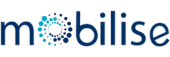




Really no matter if someone doesn’t know after that its up to other visitors
that they will assist, sso hesre it occurs.